Step-by-Step Installation Guide
To install RStudio
How to Install RStudio
Step 1: Download File
- Go to “https://posit.co/download/rstudio-desktop/ ” and depending upon your os download the file
- Locate the downloaded file in your system
- Double click on the file to open it.
Step 2: Run the Installer
- Click on ‘Next’ button
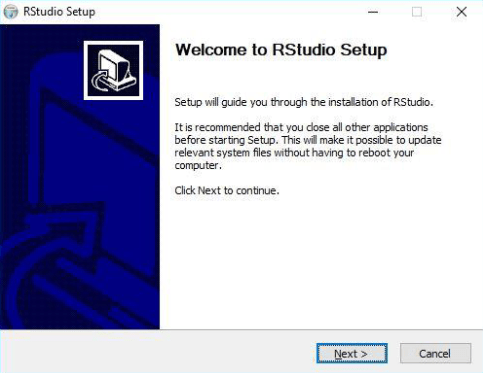

Step 3: Browse Folder
- We can change location of RStudio in our system memory.
- It is recommended not to change this default location.
- And then click on ‘Next’ button.
Step 4: Getting Things Ready to Install
- We can change name of folder saved into Start menu.
- It is recommended not to change this default location.
- And then click on ‘Next’ button.
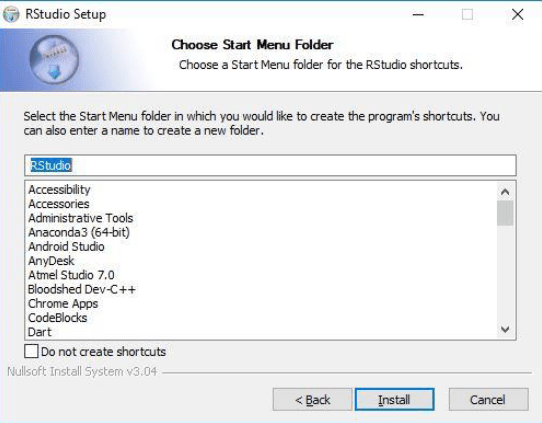
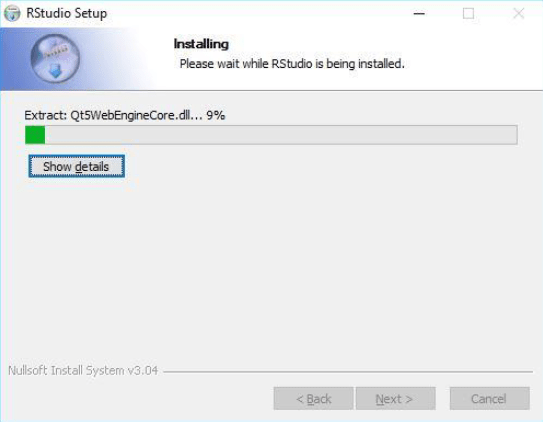
Step 5: Installing Software
- It will take some time as per system configuration to install RStudio into system successfully.
Step 6: Installation Complete
- After completion of installation successfully, click on ‘Finish’ button.
- And open application using Start menu.
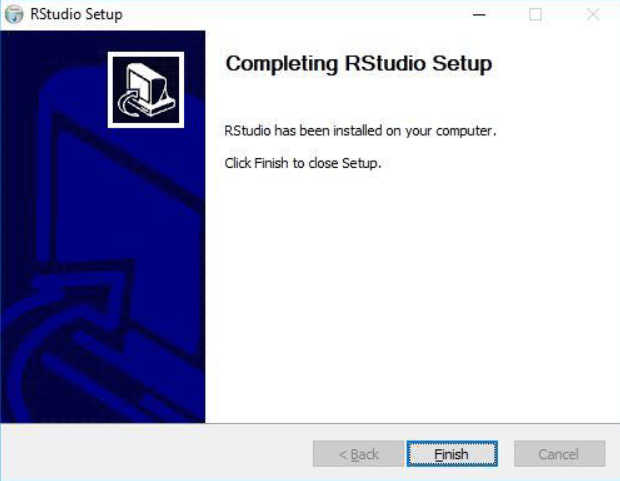
Congratulations!!! You’ve successfully downloaded the RStudio.
