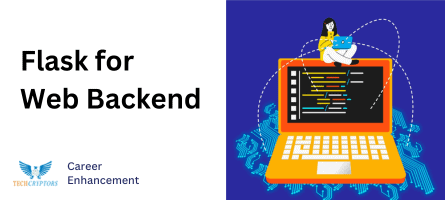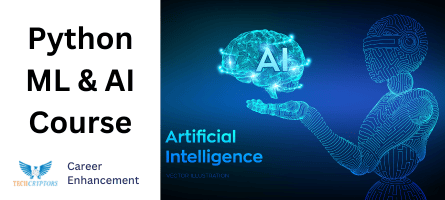Step-by-Step Installation Guide
To install Python
How to Install Python
Step 1: Download Python
- Go to Python’s Official Website “https://www.python.org/” to download python
- Download the Latest version
- Locate the downloaded file into your system
- Open the File
Step 1: Run the Installer
- Select check box of ‘Add Python 3.X to PATH’ to add Python path into Environment Variable automatically.
- Then click on ‘Install Now’ section.


Step 1: Installation Progress
- It will take some time as per system configuration to install Python into system successfully.
Step 1: Installation Complete
- After completion of installation successfully, click on ‘Finish’ button.
- And open application using Start menu.

Congratulations!!! You’ve successfully downloaded the Python.
At Tech Cryptors, we believe in equipping our learners with a diverse skill set. In addition to our comprehensive Python courses, we also offer engaging Flask, Django, Python AI & ML, and Python Data analytics courses which will also help you upgrade your Python skills and enhance your knowledge in your Python journey.